The Hidden settings on iPhone 16 is packed with innovative features, but there are several hidden settings and tricks that can enhance your experience even further.
Whether you’re a new iPhone user or a seasoned Apple fan, exploring these secret options can boost productivity, improve security, and customize your device to your liking. Here’s a guide to some of the best-hidden settings on your iPhone 16.
Hidden Settings on iPhone 16 Essential Tips and Tricks for Every User

1. Customize the Control Center
The Control Center is your go-to for quick access to essential tools, and now you can customize it to suit your needs.
How to:
- Go to Settings > Control Center.
- Tap Customize Controls.
- Add or remove shortcuts like Low Power Mode, Screen Recording, or even the QR Code Scanner for fast access.
This allows you to create a tailored Control Center that fits your daily habits.
2. Unlock the Back Tap Feature
The Back Tap is a hidden gem that lets you perform actions by simply tapping the back of your iPhone. The Hidden Settings on iPhone 16 This feature is part of iOS’s accessibility settings and can be customized for different functions.
How to:
- Go to Settings > Accessibility > Touch > Back Tap.
- Choose between Double Tap or Triple Tap.
- Assign actions such as taking a screenshot, activating Siri, or opening the Control Center.
It’s an easy way to access your favorite features without even touching the screen.
3. Set Up Face ID for Multiple Appearances
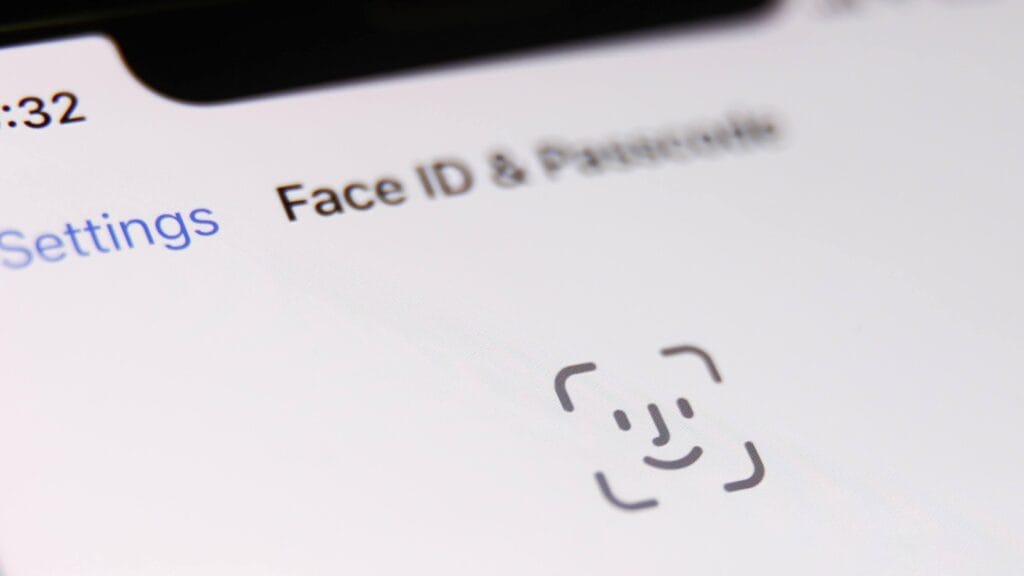
The Hidden Settings on iPhone 16 Face ID technology is incredibly secure, but did you know it can also be set to recognize a second appearance? This could be useful if you wear glasses or drastically change your look frequently.
How to:
- Navigate to Settings > Face ID & Passcode.
- Tap Set Up an Alternate Appearance and follow the instructions.
This ensures Face ID will recognize you no matter how different you look day to day.
4. Enable Optimized Battery Charging
To extend the lifespan of your iPhone’s battery, Apple has introduced the Optimized Battery Charging feature. This smart setting prevents your battery from aging too quickly by learning your charging habits and delaying charging past 80% until you need to use the phone.
How to:
- Go to Settings > Battery > Battery Health & Charging.
- Toggle on Optimized Battery Charging.
This can help prolong your battery’s overall health.
5. Hide Photos in Your Gallery
The Photos app now includes an option to hide certain images, which can be useful for keeping private photos out of your main gallery.
How to:
- Select the photo(s) you want to hide in the Photos app.
- Tap the Share icon and choose Hide.
Hidden photos will be moved to a separate album and can only be accessed via Face ID or your passcode.
6. Private Browsing in Safari
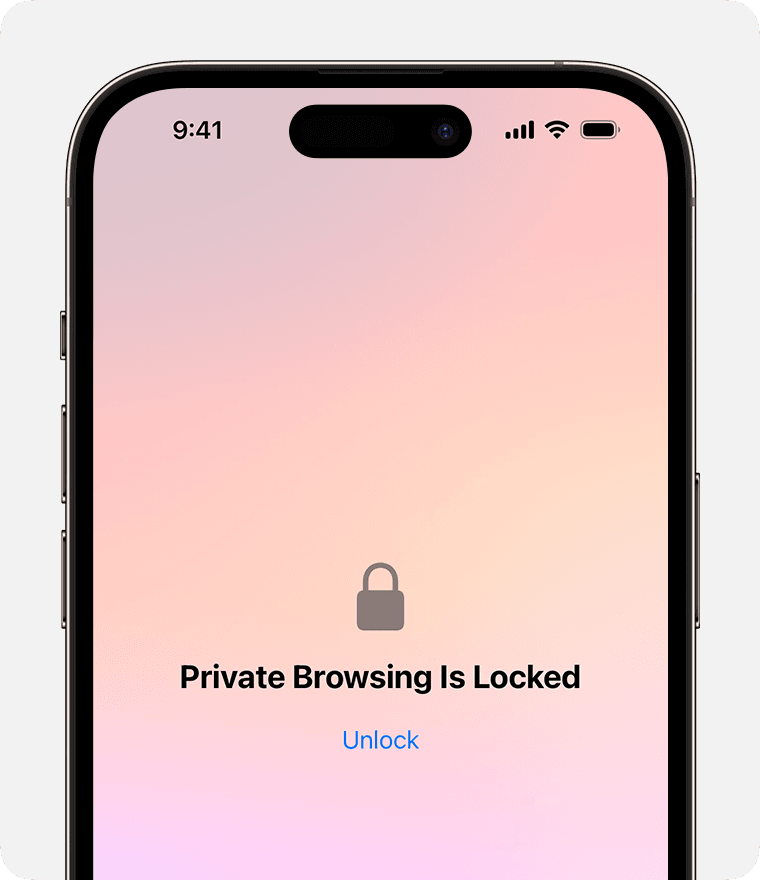
If you want to keep your browsing history private, the Private Browsing mode in Safari ensures that websites you visit aren’t saved in your history, and your cookies are automatically deleted when you close the browser.
How to:
- Open Safari and tap the Tab icon.
- Tap the Private button in the bottom left corner, then hit Done.
You can now browse without leaving a trace.
7. Use Focus Modes to Limit Distractions
The Focus feature on the Hidden Settings on iPhone 16 allows you to limit notifications based on what you’re doing, whether it’s work, sleep, or personal time.
How to:
- Go to Settings > Focus.
- Choose a pre-set mode or create your own customized focus mode by selecting the people and apps you want to allow notifications from during that time.
This is perfect for staying focused during important tasks or winding down at night without distractions.
8. Limit Apps with Screen Time
You can now set limits on app usage through the Screen Time feature, which is especially useful if you’re looking to reduce phone usage or curb social media habits.
How to:
- Go to Settings > Screen Time.
- Tap App Limits and choose apps you want to restrict access to for a set period of time each day.
This feature can help you maintain a healthier digital balance.
9. Control Notification Previews
By default, notifications show up on your lock screen, which might expose sensitive information. You can change this setting to ensure that previews only show up when the phone is unlocked.
How to:
- Navigate to Settings > Notifications > Show Previews.
- Select When Unlocked to keep your alerts private.
This adds an extra layer of privacy to your notifications.
10. Use the One Handed Keyboard Mode
If you’re using your iPhone 16 with one hand, the one handed keyboard mode can make typing much easier.
How to:
- Open the keyboard in any app and press and hold the Globe icon.
- Select the left or right one-handed keyboard option.
11. Enable Haptic Touch for Quick Actions
Haptic Touch is a subtle yet powerful feature that allows you to access quick actions on apps and settings by pressing and holding. The Hidden Settings on iPhone 16 it saves time by bringing shortcuts directly to your fingertips.
How to:
- Press and hold an app icon or control to reveal quick action options like Share, Delete, or app-specific shortcuts like New Email for the Mail app.
This feature works throughout the iPhone interface, giving you faster access to what you need.
12. Auto-Delete Old Messages

If you want to save storage space, you can set your iPhone to automatically delete old messages. This Hidden Settings on iPhone 16 is especially useful for those who tend to keep years’ worth of conversations.
How to:
- Go to Settings > Messages.
- Scroll down to Message History and select Keep Messages.
- Choose between 30 Days, 1 Year, or Forever.
This ensures that your messages don’t take up unnecessary storage over time.
13. Custom Vibration Patterns
Custom vibration patterns allow you to identify who’s calling or texting without even looking at your phone. You can create unique patterns for specific contacts.
How to:
- Go to Contacts and select a person.
- Tap Edit > Ringtone > Vibration.
- Choose Create New Vibration and tap out a pattern.
Now you’ll know exactly who’s contacting you based on the vibration alone!
14. Silence Unknown Callers
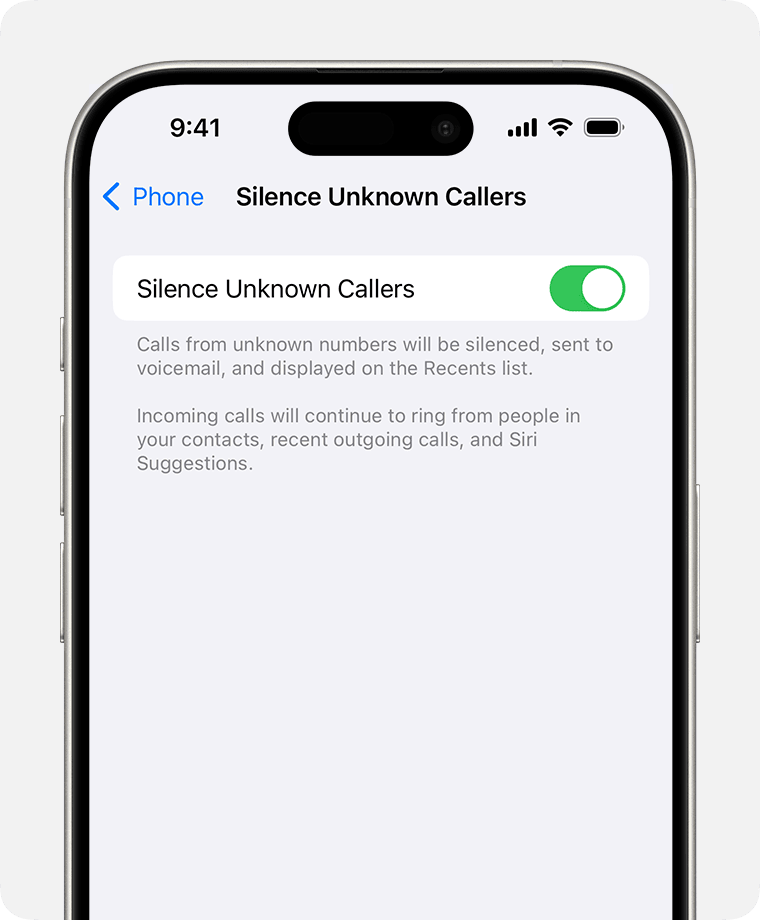
Tired of spam calls? Hidden Settings on iPhone 16 has a built in feature that automatically silences calls from numbers that aren’t in your contacts list.
How to:
- Navigate to Settings > Phone.
- Toggle on Silence Unknown Callers.
This will send unknown numbers straight to voicemail, keeping interruptions to a minimum.
15. Use the Magnifier as a Hidden Tool
The Magnifier turns your iPhone 16 into a handy digital magnifying glass, useful for reading small text or seeing fine details up close.
How to:
- Go to Settings > Accessibility > Magnifier.
- Toggle it on to activate the feature.
- To use it, triple-click the Side Button to bring up the magnifier tool.
You can also access the magnifier through the Control Center for easy usage.
16. Hide App Pages
If you want to declutter your home screen but don’t want to delete apps, you can hide entire app pages and keep your most used apps easily accessible Hidden Settings on iPhone 16 is easy to save time.
How to:
- Press and hold anywhere on the home screen to enter jiggle mode.
- Tap the dots at the bottom of the screen that represent your home screen pages.
- Uncheck the pages you want to hide, then tap Done.
The hidden pages won’t appear on your home screen, but you can still access those apps via the App Library.
17. Automatically Close Safari Tabs
Safari tabs can pile up quickly, but the Hidden Settings on iPhone 16 offers a setting to automatically close tabs after a certain period of time to keep your browser neat and efficient.
How to:
- Go to Settings > Safari.
- Scroll down and select Close Tabs.
- Choose between After One Day, After One Week, or After One Month.
This will help keep your browsing experience smooth without cluttering your tab count.
18. Improve Sound Quality with Headphone Accommodations
The Hidden Settings on iPhone 16 For a better audio experience when using headphones, the Headphone Accommodations feature adjusts the sound for clearer vocals, enhanced treble, or richer bass, depending on your preferences.
How to:
- Go to Settings > Accessibility > Audio/Visual > Headphone Accommodations.
- Toggle it on and adjust the sound profile to your liking.
This feature enhances audio quality, making it perfect for listening to music or podcasts.
19. Limit Tracking with App Privacy Reports
Hidden Settings on iPhone 16 focus on privacy, you can get insights into which apps are tracking your activity. The App Privacy Report feature gives a detailed look at how often apps access your data, including location, camera, microphone, and more.
How to:
- Go to Settings > Privacy & Security > App Privacy Report.
- Toggle it on to start receiving reports about app activity.
This gives you transparency and control over your app’s permissions and behavior.
20. Enhance Siri Shortcuts for Automation
Siri Shortcuts allow you to create custom commands for multi step actions. You can automate tasks like turning off Wi-Fi when you leave home or sending a message when you’re on the way.
How to:
- Go to Settings > Shortcuts.
- Select Create Shortcut and set up your custom command or automation.
This Hidden Settings on iPhone 16 feature saves you time by automating frequent tasks and making them more efficient.
Conclusion
The Hidden Settings on iPhone 16 Tips and tricks that can make your everyday experience smoother, more personalized, and even more secure. By unlocking these secret features, you can tailor your phone to better fit your needs, whether it’s through customization, automation, or privacy controls. Explore these settings today and see how much more your iPhone 16 can do for you!
Check More
- Second Hand Nintendo Switch Best Price & Tips
- Best Laptops for Coding Top 9 Picks for Developers
- The 10 Best Free VPNs in Pakistan for 2024
- The Top 5 Data Recovery Tools For Mac 2024
- Best Data Recovery Tools for Windows in 2024
- Top 10 Best VPN Providers 2024
- How To Use WhatsApp On Your PC?
- How To Unlock Your PC If You Forgotten Your Password?

