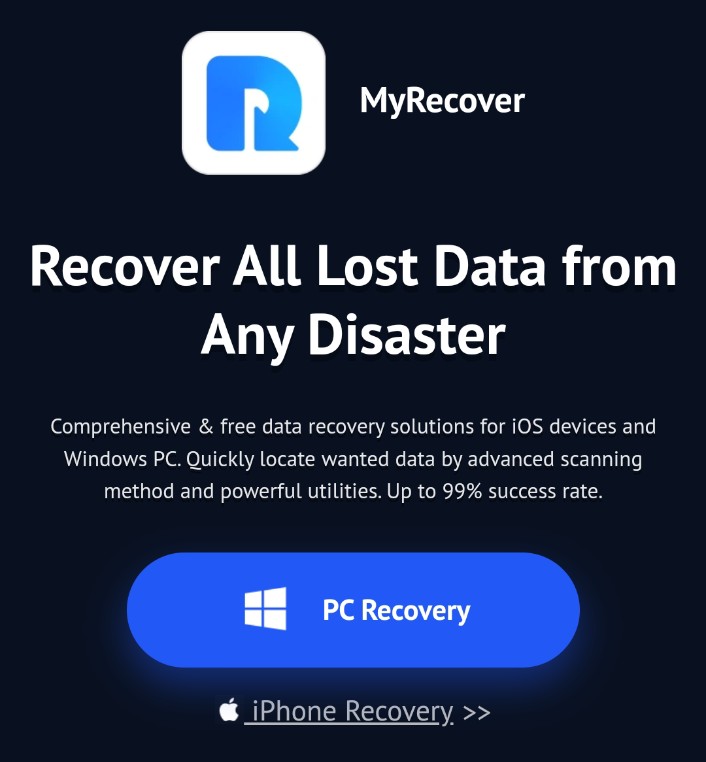File recovery software like MyRecover is essential in today’s digital age, where data loss can happen unexpectedly. Losing data can be frustrating, but MyRecover makes file recovery easy and efficient. This review highlights why MyRecover is a top choice for recovering lost or deleted files, offering insights into its features, performance, and usability.
Data loss can happen to anyone, whether due to accidental deletion, formatting errors, or unexpected system failures. When important files vanish, it can feel like all is lost but with MyRecover, you can reclaim your data quickly and easily. MyRecover is a cutting-edge file recovery software designed to retrieve lost or deleted files from a wide range of devices, including hard drives, USB drives, memory cards, and more. Its intuitive interface and powerful recovery capabilities make it the ideal choice for individuals and businesses alike.
MyRecover File Recovery Software: Key Features
MyRecover: File Recovery Software stands out in the crowded data recovery market thanks to its advanced features. Here’s what makes it exceptional:
- User-Friendly Interface: MyRecover is designed for all users, making it accessible even to those without technical expertise. Its clear layout ensures an easy recovery process.
- Supports 200+ File Types: The software can recover a wide range of files, including documents, photos, videos, emails, and more, making it versatile for both personal and professional use.
- Versatile Recovery Scenarios: Whether you’ve accidentally deleted files, formatted a drive, encountered system errors, or fallen victim to a virus attack, MyRecover has you covered.
- Advanced Scanning: MyRecover File Recovery Software employs both quick and deep scan methods to ensure thorough data recovery. This dual approach maximizes the chances of retrieving your lost files.
- File Preview: Before proceeding with recovery, users can preview files to ensure they’re selecting the correct ones.
- Bootable Drive Creation: MyRecover allows users to create bootable USB, CD, or DVD drives, making it possible to recover data from PCs that won’t boot.
- Wide Compatibility: The software supports Windows 11, 10, 8, and 7 as well as NTFS, FAT16, FAT32, and ReFS file systems, ensuring broad usability.
- Secure Recovery: MyRecover ensures that no existing data is overwritten during the recovery process, preserving the integrity of your files.
How to Use MyRecover
MyRecover: Performance Tests
To evaluate MyRecover’s effectiveness, we tested it across various data loss scenarios. Here are the details:
We downloaded and installed MyRecover from the official website. To start the recovery, simply place the mouse over the drive or partition where the data should be restored and click Scan.
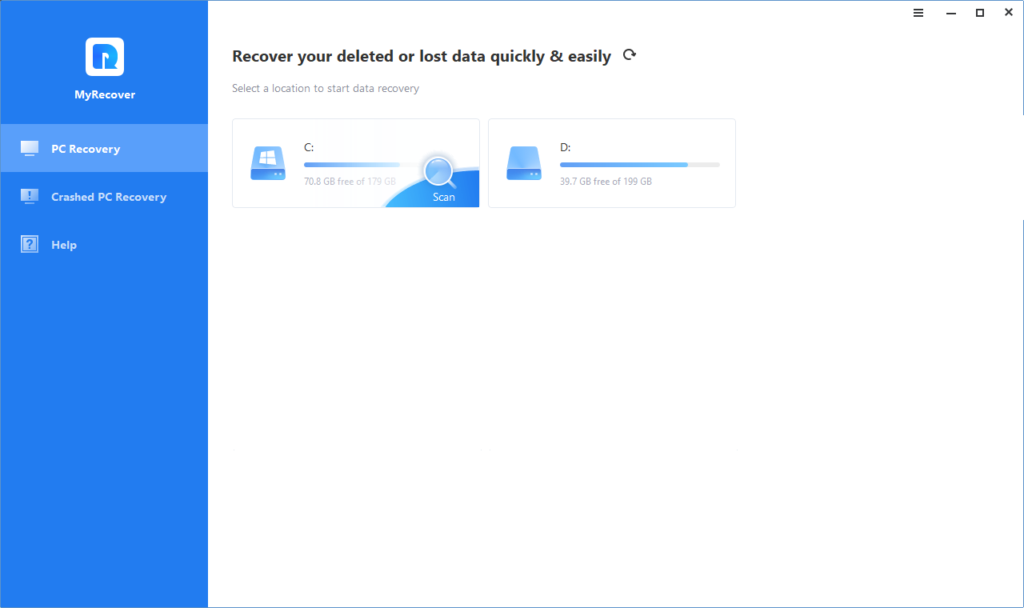
Scan the selected area using the quick or deep scan method. After scanning, we use filter tools to search for recoverable files and get a quick preview before deciding to recover them.
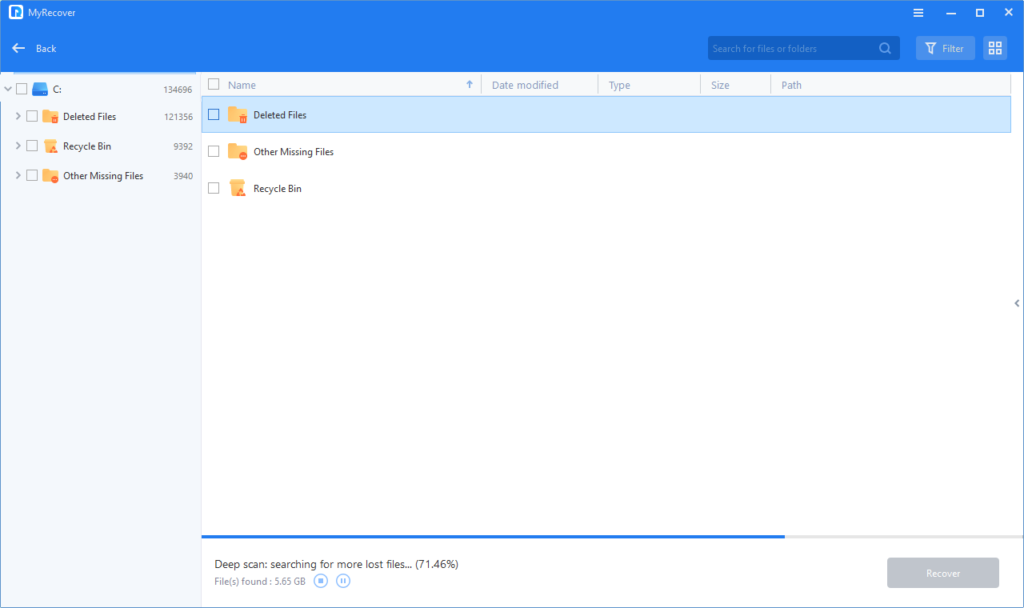
Interestingly, MyRecover can search recoverable data that has been lost for a long time. We choose to recover MP4 video files, click Recover x files, and specify a new destination to save the data.
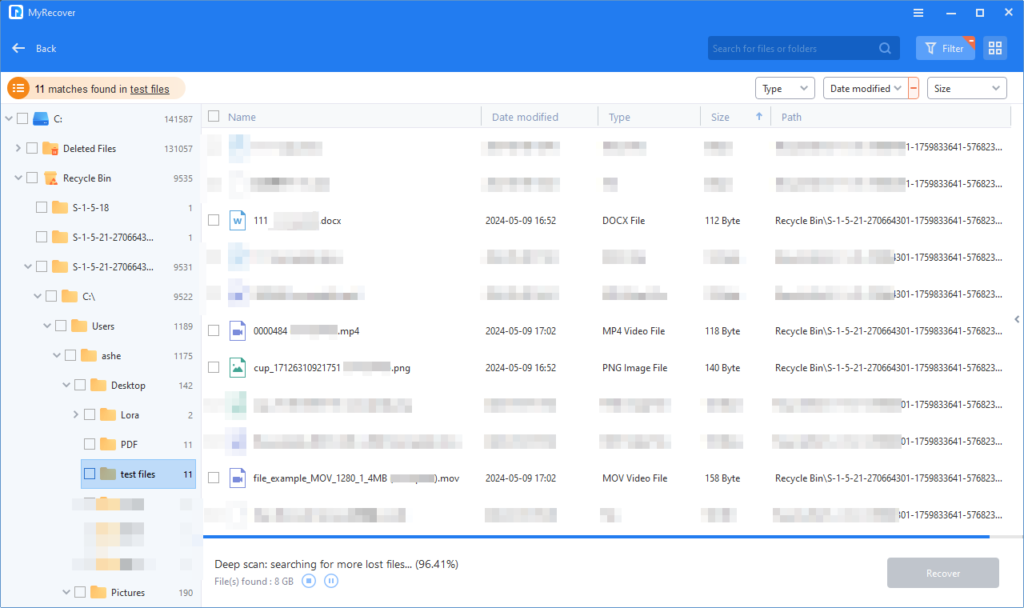
Once the recovery process is complete, we will verify the saved location to ensure the integrity of the recovered files. As shown in the image below, the MP4 video has been fully recovered and is in good condition.
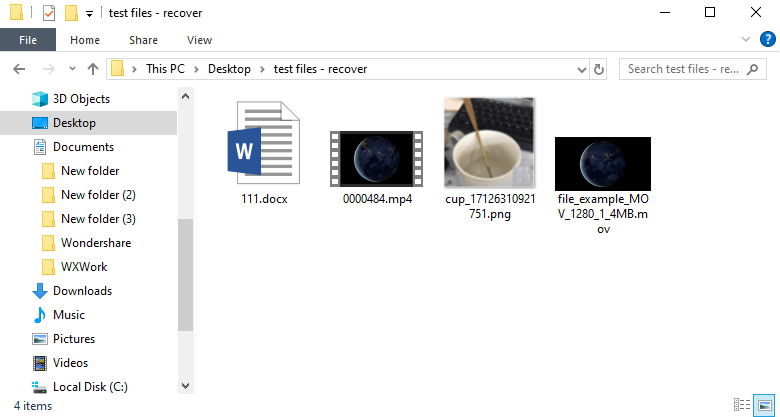
Recovery Results
Formatted drives: The recovery rate for formatted disks is approximately 92%. Most files and photos are efficiently restored, but some video files are only partially restored.
Lost partition: It can recover data from deleted/lost/damaged/formatted partitions with a 95% successful recovery rate.
Test Scenarios
- Deleted Files Recovery: We deleted files like documents, images (JPG, PNG), and videos (MP4, MOV) and emptied the recycle bin.
- Formatted Drive Recovery: We formatted an external hard drive to test how much data could be retrieved.
- Lost Partition Recovery: We deleted a partition on an internal hard drive to assess recovery capabilities.
Recovery Results
- Deleted Files: MyRecover File Recovery Software successfully restored all deleted files with their integrity intact. Documents, images, and videos were fully functional after recovery.
- Formatted Drives: The software achieved a 92% recovery rate for formatted drives, retrieving most files efficiently. Some larger video files were partially restored.
- Lost Partitions: MyRecover excelled in this scenario, recovering data with a 95% success rate. It effectively retrieved files from deleted and damaged partitions.
User Experience
MyRecover’s File Recovery Software design prioritizes simplicity and efficiency, ensuring a positive experience for users. Key aspects of the user experience include:
- Simple Setup: The software’s installation process is quick and hassle-free. Within minutes, users can start recovering their lost files.
- High Success Rate: MyRecover’s advanced scanning technology delivers reliable results, making it a trusted solution for various recovery needs.
- Preview Functionality: The ability to preview files before recovery minimizes errors and ensures users recover exactly what they need.
- Responsive Support: MyRecover provides helpful customer support to address any questions or concerns, further enhancing the user experience.
Why Choose MyRecover: File Recovery Software?
When it comes to data recovery, MyRecover File Recovery Software offers several advantages:
- Reliable Data Recovery Software: With its high success rates and robust features, MyRecover is a dependable choice for recovering lost data.
- File Recovery Made Easy: The intuitive interface and straightforward process make it accessible to everyone, regardless of technical expertise.
- Versatile Data Recovery: MyRecover supports a wide range of file types and recovery scenarios, ensuring it meets diverse user needs.
- Secure and Safe: The software ensures data integrity by preventing overwrites during recovery.
Additional Benefits of MyRecover
- Time-Saving Features: MyRecover: File Recovery Software fast scanning methods significantly reduce recovery time, allowing users to retrieve their data quickly.
- Cost-Effective Solution: Compared to professional recovery services, MyRecover provides an affordable alternative without compromising on quality.
- Customizable Options: Users can tailor scans and filters to target specific file types or recovery scenarios, enhancing efficiency.
Tips for Maximizing MyRecover’s Potential
- Act Quickly: Start the recovery process as soon as you notice data loss to increase the chances of successful retrieval.
- Avoid Writing New Data: Refrain from saving new files to the affected drive to prevent overwriting lost data.
- Use Deep Scans When Necessary: For complex recovery needs, opt for the deep scan mode to locate hidden or fragmented files.
- Backup Regularly: While MyRecover is an excellent recovery tool, regular backups can save you from potential data loss in the future.
Final Verdict
MyRecover simplifies file recovery with its user-friendly design, advanced features, and impressive performance. Whether you’re dealing with accidental deletion, a system error, or a formatted drive, MyRecover delivers efficient and secure results.
In the crowded field of file recovery software, MyRecover stands out as a reliable, cost-effective, and versatile solution. Its high success rates and robust functionality make it an excellent choice for both personal and professional use. If you’re in need of professional file recovery software, MyRecover is a tool you can trust.
Read More
- How to Connect a Bluetooth MIDI Keyboard to MuseScore?
- How to Improve Your Cell Signal Anywhere in the World
- How to Set Up a Passkey for Papa John’s App
- 1Password Login: Your Ultimate Guide to Secure and Seamless Access