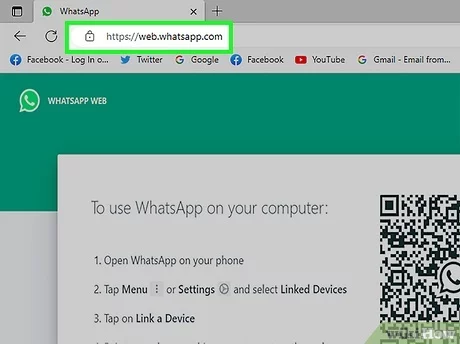LastPass is a leading password manager, with safe storage and access to your credentials being assured. On the other hand, sometimes getting locked out of an account can be stressful and frustrating. Common causes are forgotten master passwords, issues related to two-factor authentication, or technical malfunctions. The good news is that knowing what can go wrong and the correct procedures will make you get access quickly. This guide identifies why login failure happens, lists some practical ways of solving login problems, and gives preventative measures against future lockouts. Thus, following all these tips allows you to always maintain access to your LastPass account without lockout, maintaining your sensitive information’s security.
Common Reasons You Can’t Log Into LastPass
Forgetting the master password is one of the most common reasons you may not be able to log into LastPass. Since the master password is what unlocks your vault, losing it means you can’t access any of the credentials stored. Problems with two-factor authentication can also prevent access, especially if you lose access to your authenticator app or backup codes.
Another common reason is a browser or app glitch. Sometimes, problems with the cache, outdated browser extensions, or software bugs may interfere with the login process. Another reason may be account lockout, where multiple incorrect login attempts are detected and LastPass’s security protocols are triggered. Connectivity issues, such as server outages or a poor internet connection, can also prevent access to your account. Rarely, accounts may be disabled due to terms of service violations or long periods of inactivity.

Resetting Your Master Password
Resetting a forgotten master password is easy. You can visit the LastPass login page and click the “Forgot Password?” link. Enter your registered email address, and then check your inbox for an email from LastPass with a password reset instruction that will lead you to a new master password. When you select a new password, make sure it’s powerful and memorable. Mix up the upper and lower case letters and add numbers and symbols. Avoid using easily guessed words, such as your name or birthdate.
Resolving two-factor authentication issues
While two-factor authentication is an important security feature, sometimes it can also cause login issues. If you lose access to your authenticator app or backup codes, try to retrieve the codes through the recovery options in the app. For example, most authentication apps enable you to restore accounts on a new device by using a cloud backup or QR code.
In case recovery is impossible, you’ll have to turn off 2FA temporarily. First, contact LastPass Support with account-specific information or email verification as proof of identity. Now, you should be able to log in to your account and then set up 2FA again from a new device or app so that you have secured it for the future.
Checking Internet Connection and Server Status
Sometimes, login issues are caused by factors outside your control, such as server outages or poor internet connectivity. Ensure that your internet connection is stable before attempting to log in again. If the problem persists, visit the LastPass Status Page to check if there are any ongoing server issues. Temporary downtime is rare but can happen during maintenance or unexpected technical problems. If the server status looks normal and your connection is stable, then try changing your network or rebooting your router. Such easy steps usually fix connectivity-related login issues.
Clearing Cache and Updating Extensions
Browser or app glitches can interfere with LastPass’s functionality, making it impossible to log in. To address this, clear your browser’s cache and cookies to remove any outdated or conflicting data. If you’re using the LastPass browser extension, disable it temporarily and then re-enable it to refresh its connection. Additionally, ensure that the LastPass app or browser extension is updated to the latest version. Outdated software can contain bugs or compatibility issues that block access. Regular updates ensure you’re using the most secure and efficient version of the tool.
Unlocking Your Account
If your account gets locked by LastPass, perhaps due to many failed attempts at login because of security concerns, wait for at least 30 minutes before attempting a login again. During this duration, monitor the email inbox for any kind of notifications from LastPass regarding suspicious activities. It could contain unlock instructions or further secure your login details.

If the lockout continues, go ahead and seek help from LastPass Support. Prepare an account-specific piece of information and/or answer any security questions prompted to prove one’s identity; support teams might unlock the account manually or refer you to extra troubleshooting procedures to follow.
Preventative Measures to Avoid Future Login Issues
- Store Your Master Password Safely
Write down your master password and store it in a safe, physical location, such as a drawer. For digital storage, use an encrypted file that can only be accessed by you. - Set Up Account Recovery Options
Enable recovery options such as biometric authentication or trusted devices to ensure secure and easy access in emergencies. - Back-Up Two-Factor Authentication Codes
Always back up your two-factor authentication codes to prevent lockouts due to app-related issues. - Keep LastPass Updated
Regularly update the LastPass app and browser extension to benefit from bug fixes and enhanced security features.
Contacting LastPass Support
As a last resort, seek help from LastPass Support. First, head to the LastPass Support Center and find your way to the login problems page. You can fill out a support ticket that outlines the issue at hand and includes error messages that might have been experienced.
This helps resolve the problem faster, for example, providing an email address associated with the account or a transaction detail in case of a premium subscription. Support teams are well equipped to help solve login issues and walk you through step-by-step how to recover your account.
Conclusion:
It is stressful when you cannot log into LastPass, especially when your sensitive data is inaccessible. However, knowing the causes of login issues and following the steps outlined in this guide can help you resolve the problem efficiently. From resetting your master password to troubleshooting two-factor authentication and addressing browser glitches, there are multiple ways to regain access to your account.
To prevent future login failure, let’s step ahead: ensuring proper storage of the master password, saving 2FA codes, and ensuring updated apps are maintained. If all else fails, there’s always LastPass Support to help. By being proactive and ready, you can have a seamless account access experience while maintaining maximum security surrounding your digital world.
Frequently Asked Question’s
1. What should I do if I forget my LastPass master password?
You can use the account recovery options, like biometrics or a password hint, or reset your account if recovery fails.
2. Why am I locked out despite entering the correct master password?
This may be caused by two-factor authentication issues or account syncing errors.
3. Can LastPass support help me recover my account?
No, LastPass cannot access your master password but provides recovery tools to regain access.
4. How can I prevent getting locked out in the future?
Enable recovery options, use a secure backup method, and regularly update your recovery details.