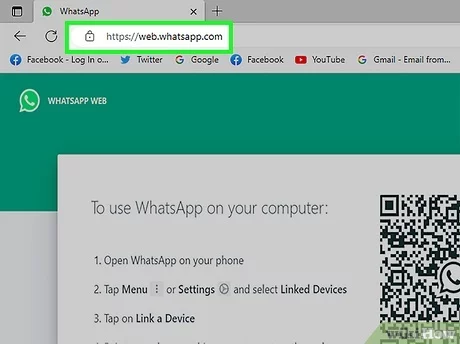The H96 Max V12 Android TV Box is a powerful, affordable device that brings the world of entertainment directly into your living room. If you’re a fan of streaming movies, TV shows, or gaming in ultra-high-definition, then customizing your H96 Max V12 for 4K streaming can take your experience to the next level. In this guide, we’ll walk you through how to make the most of your H96 Max V12 and enhance its capabilities for the ultimate 4K streaming experience.
1. Update the Firmware for Optimal Performance

Before diving into customizations, it’s crucial to ensure that your H96 Max V12 is running the latest firmware. Firmware updates often include critical bug fixes, performance improvements, and security patches that will enhance your 4K streaming experience.
Steps:
- Go to the Settings menu on your Android TV box.
- Navigate to the About section.
- Click on System Update.
- Follow the on-screen instructions to update the firmware.
This simple step will ensure your device is operating at its best.
2. Install a Reliable 4K Streaming App
Once your device is up-to-date, it’s time to install the right apps for 4K streaming. Apps like Netflix, Amazon Prime Video, Disney+, and YouTube all support 4K resolution, so downloading them is a must.
Tips for Best Streaming Quality:
- Ensure you’re using the official apps from the Google Play Store for the best quality and security.
- Set the streaming quality within the app to Ultra HD (4K).
- Some apps may require a higher-tier subscription plan to access 4K content (e.g., Netflix’s Premium plan).
3. Optimize Your Internet Connection for Smooth Streaming
Streaming 4K content requires a fast and stable internet connection. The H96 Max V12 supports Ethernet and Wi-Fi connectivity, so make sure you’re using a high-speed internet connection to avoid buffering and interruptions.
Recommended Speeds:
- For 4K streaming, an internet speed of 25 Mbps or higher is ideal.
- Use a wired Ethernet connection for the most stable connection, or if you rely on Wi-Fi, place the device closer to your router.
4. Customize the Display Settings
To get the best visual quality, you’ll need to fine-tune the display settings on your H96 Max V12. The box supports 4K resolution, but you may need to adjust certain settings to ensure that your display is set to the highest quality.
Steps:
- Go to Settings > Display > Resolution.
- Set it to 3840 x 2160 (4K) for the best resolution.
- If your TV supports HDR (High Dynamic Range), make sure it’s enabled in both the box settings and the app you’re using.
5. Install a Custom Launcher for Easier Navigation
The default Android TV interface may not be the most intuitive or efficient for your needs. Installing a custom Android TV launcher can provide quicker access to your favorite apps and make navigation smoother, especially when you’re streaming 4K content.
Some popular launchers include:
- Sideload Launcher: For a more traditional Android experience.
- TVLauncher: A simple, straightforward interface designed for TV boxes.
- Xperience TV: A stylish and customizable launcher for Android TV boxes.
6. Enhance Audio for the Ultimate Immersion
While 4K video quality is crucial, the audio experience also plays a significant role in your streaming enjoyment. The H96 Max V12 supports various audio formats like Dolby Digital and DTS, which are essential for a truly immersive experience.
If your TV supports Dolby Atmos or DTS:X, connect your TV box to a soundbar or home theater system to get the best possible audio experience.
7. Stream Games in 4K with Cloud Gaming Services
For gaming enthusiasts, the H96 Max V12 can also be used to stream high-quality games in 4K. With services like NVIDIA GeForce NOW, Google Stadia, or Xbox Cloud Gaming, you can stream games directly from the cloud without needing a high-end console.
Game Streaming Tips:
- Use a wired Ethernet connection for the lowest latency.
- Set your streaming app to 4K resolution for the best gaming experience.
8. Clear Cache and Data Regularly
To maintain smooth performance, clear the cache and app data regularly. This will free up memory and prevent the system from slowing down over time.
How to Clear Cache:
- Go to Settings > Apps.
- Select the app you want to clear cache for.
- Click on Clear Cache.
This can help ensure your apps are running as efficiently as possible for seamless 4K streaming.
9. Use an External Storage Device for More Space
If you’re streaming a lot of 4K content, your device’s internal storage might fill up quickly. The H96 Max V12 comes with USB ports that allow you to connect external storage devices, such as a USB drive or external hard drive, to expand your storage capacity.
By storing media on an external device, you can ensure the device doesn’t become sluggish due to limited storage.
10. Install Kodi for Additional Streaming Options
If you’re into free streaming, Kodi is a fantastic media center that can be installed on the H96 Max V12. With the right add-ons, Kodi can stream movies and TV shows in 4K, along with offering a ton of customization options.
Steps to Install Kodi:
- Go to the Google Play Store.
- Search for and install Kodi.
- Configure your add-ons and streaming sources for 4K content.
Final Thoughts
Customizing your H96 Max V12 Android TV Box for 4K streaming is all about fine-tuning your device, optimizing your internet connection, and using the right apps and accessories. By following these steps, you’ll unlock the full potential of your device and enjoy seamless 4K streaming, immersive audio, and even cloud gaming.
So, are you ready to elevate your streaming game? With the right setup, the H96 Max V12 can turn your living room into a high-definition entertainment hub. Happy streaming!
Check More
- How to Check the Region of a Gmail Account on Windows
- Data Recovery: The File Recovery Software That Recovers Your Files in a Snap
- How to Locate the Bluetooth Keyboard PIN for a 3.0v4 Model
- How to Connect a Bluetooth MIDI Keyboard to MuseScore?
- Dotmalls Smartwatch For Diabetes Management
- Dotmalls Trackpro 2.0 Mens Smartwatch Review