Gamers love Overwatch for its fast-paced action and team-based gameplay, but sometimes antivirus software can cause issues. Many players experience situations where their antivirus flags Overwatch as a potential threat, preventing the game from running smoothly. If you’re facing this problem, don’t worry! In this guide, we’ll show you how to stop antivirus from blocking Overwatch so you can get back to gaming without interruptions.
Why Does Your Antivirus Block Overwatch?

Antivirus software is designed to keep your computer safe, but sometimes it can mistakenly detect Overwatch as harmful. This often happens due to strict security settings, false positives, or firewall configurations. To stop antivirus from blocking Overwatch, you’ll need to adjust your antivirus settings. Let’s walk through the solutions.
1. Add Overwatch to the Antivirus Exclusion List

One of the most effective ways to stop antivirus from blocking Overwatch is to add the game to your antivirus program’s exclusion list. This tells the software that Overwatch is a trusted application and shouldn’t be scanned or blocked.
Steps to Add Overwatch to Exclusion List:
- Open your antivirus software.
- Navigate to the “Settings” or “Protection” section.
- Find the “Exclusions” or “Whitelist” option.
- Add the Overwatch folder or
Overwatch.exeto the list.
Once you do this, your antivirus will stop blocking Overwatch, allowing the game to run smoothly.
2. Disable Real-Time Protection Temporarily
Another way to stop antivirus from blocking Overwatch is by temporarily disabling the real-time protection feature of your antivirus software. This can help if your antivirus is blocking the game while it’s running.
Steps:
- Open your antivirus program.
- Find the “Real-Time Protection” feature.
- Turn it off before launching Overwatch.
- Turn it back on after your gaming session.
While this is a quick solution, it’s essential to turn real-time protection back on after playing to keep your computer safe.
3. Configure Your Firewall Settings
Sometimes, your firewall might be the reason why you can’t play Overwatch. To stop antivirus from blocking Overwatch, you can configure your firewall settings to allow the game through.
Steps to Configure Firewall:
- Open your antivirus or firewall settings.
- Go to the “Firewall” section.
- Look for “Allow an app through the firewall.”
- Add Overwatch to the list of allowed apps.
By allowing Overwatch through your firewall, you’ll stop your antivirus from blocking Overwatch’s connection to the internet.
4. Update Your Antivirus and Overwatch
Keeping your software up to date is crucial for compatibility. An outdated antivirus program can cause issues with Overwatch. To stop antivirus from blocking Overwatch, make sure both your antivirus and the game are up to date.
Steps:
- Check for updates in your antivirus software.
- Update Overwatch through the Battle.net client.
- Restart your computer after updates.
This simple fix can often resolve any compatibility issues and help stop antivirus from blocking Overwatch.
5. Use Gaming Mode (If Available)
Many modern antivirus programs come with a gaming mode or silent mode, which minimizes interruptions while you play. Enabling this feature can stop antivirus from blocking Overwatch without turning off protection completely.
Steps to Enable Gaming Mode:
- Open your antivirus settings.
- Find the “Gaming Mode” or “Silent Mode” option.
- Turn it on before starting Overwatch.
Gaming mode allows you to stop antivirus from blocking Overwatch while still protecting your computer from threats in the background.
6. Switch to a Gamer-Friendly Antivirus
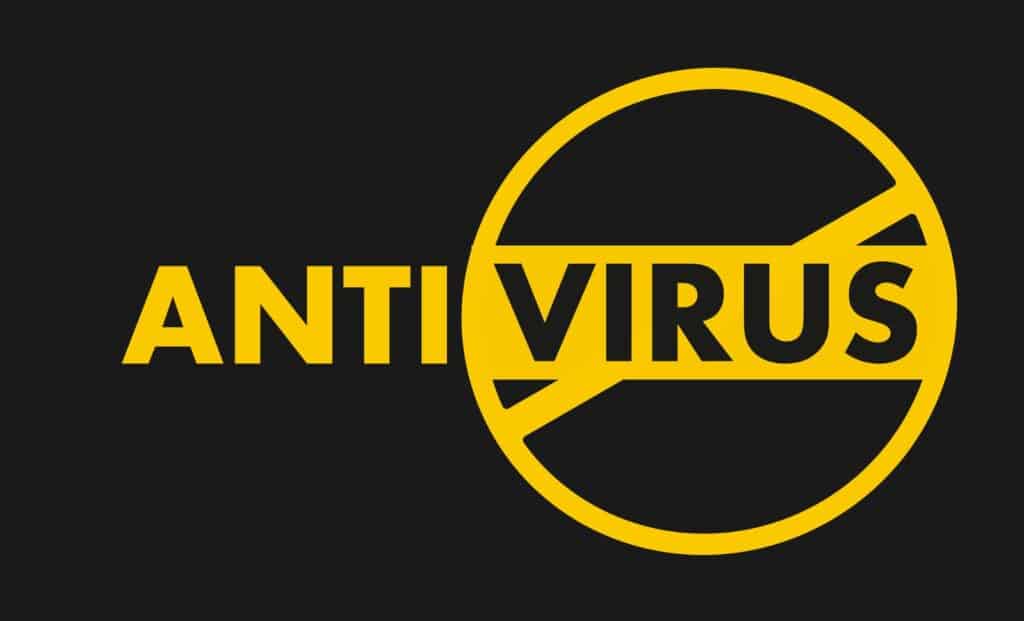
If you continue to face issues, consider switching to a gamer-friendly antivirus program. These programs are designed to stop antivirus from blocking Overwatch and other games by optimizing security settings for performance.
Recommended Gamer-Friendly Antivirus Software:
- Bitdefender Antivirus Plus: Offers great protection with minimal impact on gaming.
- Kaspersky Total Security: Includes gaming mode and excellent malware protection.
- Norton 360 for Gamers: Specifically designed to stop antivirus from blocking games like Overwatch.
These antivirus solutions ensure that you can play without interruptions while keeping your system safe.
Final Thoughts
It can be incredibly frustrating when antivirus software prevents you from playing your favorite game. However, by following the steps in this guide, you can stop antivirus from blocking Overwatch and enjoy uninterrupted gaming. Whether it’s adding Overwatch to the exclusion list, configuring your firewall, or enabling gaming mode, these quick fixes will get you back in the action in no time.
Remember, keeping your antivirus and Overwatch updated is essential to avoid future issues. And if problems persist, switching to a gamer friendly antivirus might be the best long-term solution.
Check The Latest
- Does Google Workspace Offer MDR for Cybersecurity?
- Augmented Intelligence to Improve Suicide Care
- What is the opposite of Artificial Intelligence?
- Global Artificial Intelligence Revenue Growth in Markets from 2016 to 2025

