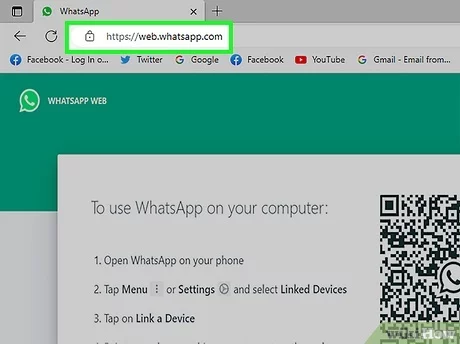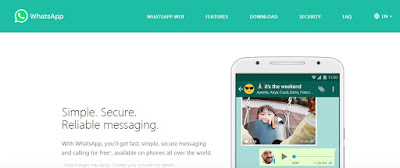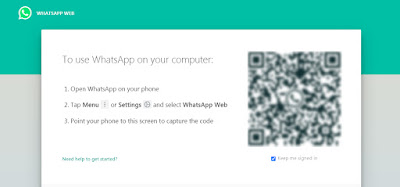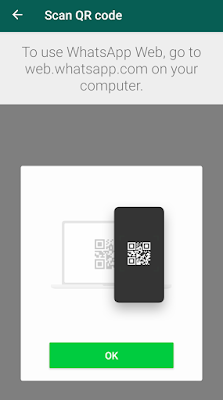For those living abroad, messaging apps like LINE and WhatsApp are essential for staying connected with family and friends. How to use WhatsApp on your PC? LINE is popular for communicating with loved ones in Japan, while WhatsApp is widely used for both local and international contacts.
If you prefer typing on a keyboard rather than a smartphone’s touch panel, using WhatsApp on your computer can be incredibly convenient, especially when you’re at home. In this guide, we’ll show you how to set up and use WhatsApp on your PC. Just make sure you have your smartphone with WhatsApp ready, and follow the steps to get started.
How to use WhatsApp on your PC?
Download and install the Whatsapp app on your computer
- First, access https://www.whatsapp.com/ from your computer and click “Mac or Windows PC”.
2. Read the standard of use & privacy policy, and if there is no problem, click “Download Windows version”. Click the download file to start the installation automatically and launch WhatsApp.
Sign in to WhatsApp for your PC
- A QR code will be displayed on the screen, so prepare your smartphone here.
2. Launch the WhatsApp app on your smartphone and tap the menu icon (where there are three dots) in the upper right.
- When you are prompted to scan the QR code, tap OK.
- When the scanner starts up, scan the “QR code” displayed on the computer screen. If you put the QR code in the green frame displayed on the smartphone, it will be scanned.
- You have been signed in (logged in) with WhatsApp for PC!
Use the PC version of WhatsApp
Usage is the same as the smartphone version of WhatsApp. You can use emoji as well. Note that when using the computer version of WhatsApp, It cannot be used unless the communication on the smartphone side is connected (Internet connection via WiFi or mobile network).
At the end
I’m glad that WhatsApp is now available on my computer, It’s a little inconvenient that you have to scan the QR code with your smartphone every time you start up.
It would be convenient if you could sync with your smartphone/computer once and access it anytime afterward, like the PC version of LINE. That way, even if I lose my smartphone, I can get in touch with the PC Version. On the other hand, is that WhatsApp attaches importance to security.
Read Also
https://techxabc.com/best-solution-to-file-encryption-not-working-on-windows-10/