Region of a Gmail Account on Windows plays a significant role in customizing your experience. From language preferences to security features, understanding the region associated with your Gmail account ensures that you’re receiving the most accurate and relevant content. It can also help troubleshoot issues related to location-based restrictions or account settings. While it’s easy to overlook, checking Region of a Gmail Account can provide peace of mind when you notice unfamiliar activity or settings in your account. By knowing how to access and verify this information, you can make sure that your Gmail experience is tailored to your preferences and location.
If you’re using Region of a Gmail Account on Windows, checking your account’s region is a straightforward process. Whether you need to confirm that your location settings are accurate or simply want to ensure your content preferences match your geographical area, it’s important to know how to access this information. In this guide, we will walk you through the steps to check and adjust the region of your Gmail account on a Windows device, ensuring your account settings are aligned with your needs.
Why Check Region of a Gmail Account?
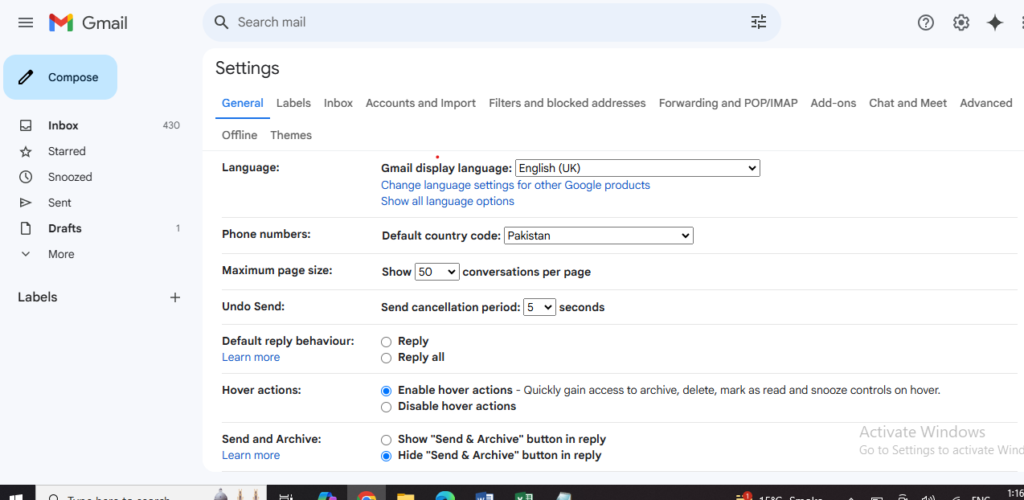
Before diving into the steps, let’s understand why you might want to check the region of your Gmail account. The region of your Gmail account determines:
- Language and Content Preferences: Gmail will automatically display the language and content that are most commonly used in your region.
- Security Settings: Certain features, such as two-factor authentication methods, may vary by region.
- Ad Targeting: If you’re running an online business, Google may use your region to target ads to a local audience.
- Account Recovery: The region also plays a part in account recovery processes in case you lose access.
How to Check the Region of a Gmail Account on Windows
Now, let’s go through the steps to check the region of your Gmail account on Windows.
Step 1: Log In to Your Gmail Account
The first step is to open your web browser (Chrome, Firefox, Edge, etc.) and go to Gmail.com. Enter your credentials and log into your account.
Step 2: Open Google Account Settings
Once you’re logged into Gmail, click on your profile icon located in the top right corner of the screen. From the dropdown menu, click on “Manage your Google Account”.
Step 3: Access the Personal Info Section
On the left-hand side of the page, click on the “Personal Info” tab. Here, you will see a variety of personal information linked to your Google account, including your name, contact details, and other settings.
Step 4: Check Region and Location
Scroll down to the “General Preferences for the Web” section. Look for “Region Settings” or “Location”. This will display the country/region associated with your Google account.
You can also adjust your region by clicking the “Edit” button if you want to change it. Keep in mind that changing your region might affect language preferences, search results, and content shown to you.
Step 5: Double-Check with Google Services
In some cases, you may also want to verify the region settings of other Google services like Google Search or Google Maps. These services often use your region to tailor results based on location. You can check your region by visiting the Google Search settings or Google Maps settings.
Additional Tips for Check the Region of a Gmail Account on Windows
- Google Account Security: Your region is a part of your security settings, as Google uses this information to help detect suspicious login attempts from unexpected locations. Make sure your recovery email and phone number are up-to-date, as they may help when verifying your location.
- VPN and Region: If you are using a VPN, it may cause your region to appear differently than your actual location. You can disable your VPN to check if that affects the region displayed.
- Google Services Restrictions: Some Google services may be restricted in certain countries or regions, so understanding your region is important if you’re facing issues accessing certain content or services.
Frequently Asked Question’s
[sp_easyaccordion id=”4583″]
Conclusion
Checking the Region of a Gmail Account on Windows on Windows is a simple process that can help ensure your preferences, language settings, and content are correctly aligned with your location. It’s an essential step for anyone looking to troubleshoot regional issues or adjust their Google account settings.
By following the steps above, you can easily confirm or update the Region of a Gmail Account on Windows region settings of your Gmail account to better match your needs.
Have you encountered any problems related to your Region of a Gmail Account? Share your experience in the comments below!
Check More
- MyRecover: The File Recovery Software That Recovers Your Files in a Snap
- How to Improve Your Cell Signal Anywhere in the World
- How to Connect a Bluetooth MIDI Keyboard to MuseScore?
- How to Unlock Ubisoft Connect’s Lost Crown Test Version and Recover Your Password Easily

