In today’s digital age, online security is a top priority, and knowing how to set up passkeys can significantly enhance your account protection. With traditional passwords becoming more vulnerable to cyber threats, passkeys offer a safer alternative by using biometric authentication, such as fingerprints or facial recognition, or a secure PIN. This password-free login method ensures your accounts are better protected from hackers and phishing attacks.
This guide will provide a detailed explanation on how to set up passkeys across various platforms like Apple, Google, and Microsoft. Whether you’re using a smartphone or a laptop, setting up passkeys is a simple process that boosts security while making logins more convenient and faster. Learn how to set up passkeys today and safeguard your accounts with the latest in authentication technology.
What Are Passkeys?
A passkey is a new form of login credential that eliminates the need for traditional passwords. Instead of typing in a password, you can use biometric data (like Face ID, Touch ID, or fingerprints), a secure PIN, or your device’s built-in security features.
Passkeys work by using cryptographic pairs: one key is stored on your device, and the other is stored on the server of the service you are trying to log into. When you attempt to sign in, your device uses these keys to securely verify your identity without transmitting your actual credentials, making it virtually impossible for hackers to steal your login information through phishing or brute-force attacks.
Why Are Passkeys Better Than Passwords?

- Stronger Security: Passkeys are more secure than passwords because they cannot be stolen, guessed, or exposed in a data breach. Even if someone manages to steal the server-side key, it is useless without your device.
- Convenient: You no longer need to remember long, complex passwords. Your biometric data (like a fingerprint or face scan) or device PIN handles the login for you.
- Phishing-resistant: Since there’s no password to steal, phishing attacks are rendered ineffective.
- Cross-device support: Passkeys can be synced across devices, meaning you can log into your accounts on your phone, tablet, or computer seamlessly.
How to Set Up Passkeys
How to Set up passkeys is straightforward, and major platforms like Google, Apple, and Microsoft have already integrated passkey support into their ecosystems. Here’s how you can set them up:
1. How to Set Up Passkeys on Google (Android and Chrome)

Google supports passkeys on Android and Chrome, making it easier to log into websites and apps without passwords.
Steps:
- Open Chrome and visit a website or service that supports passkeys (for example, a Google service).
- Log into your account using your current credentials.
- When prompted to set up a passkey, follow the instructions. You’ll be asked to authenticate using biometrics (like fingerprint or Face ID) or your device PIN.
- Once authentication is complete, the passkey will be saved and can be used for future logins.
2. How to Set Up Passkeys on Apple Devices (iPhone, iPad, Mac)
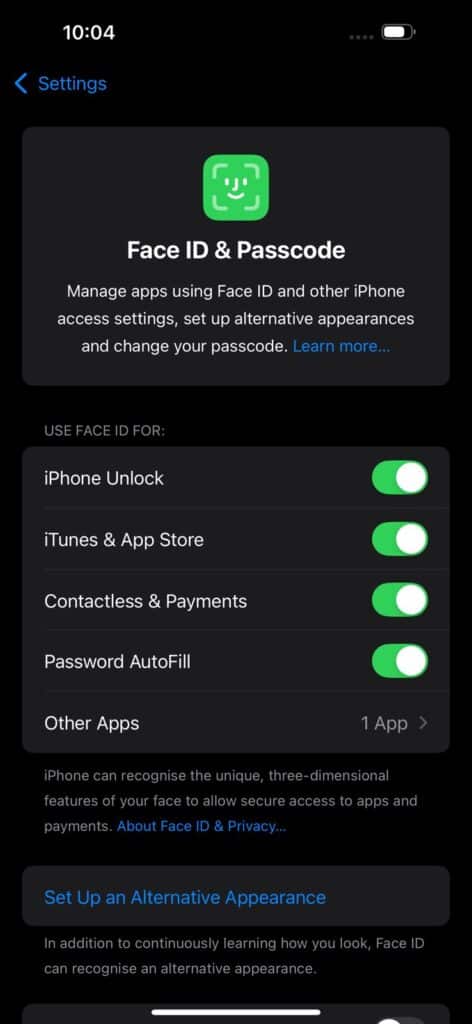
Apple users can take advantage of passkeys using Face ID, Touch ID, or a device passcode.
Steps:
- Open Settings on your iPhone or iPad.
- Scroll down and select Passwords.
- Tap Set Up Passkey when prompted (this usually happens when you sign into a website or app that supports passkeys).
- Follow the on-screen instructions to authenticate using Face ID, Touch ID, or your passcode.
- Your passkey will now be saved and automatically used for logging into supported services.
3. How to Set Up Passkeys on Windows (Windows Hello)
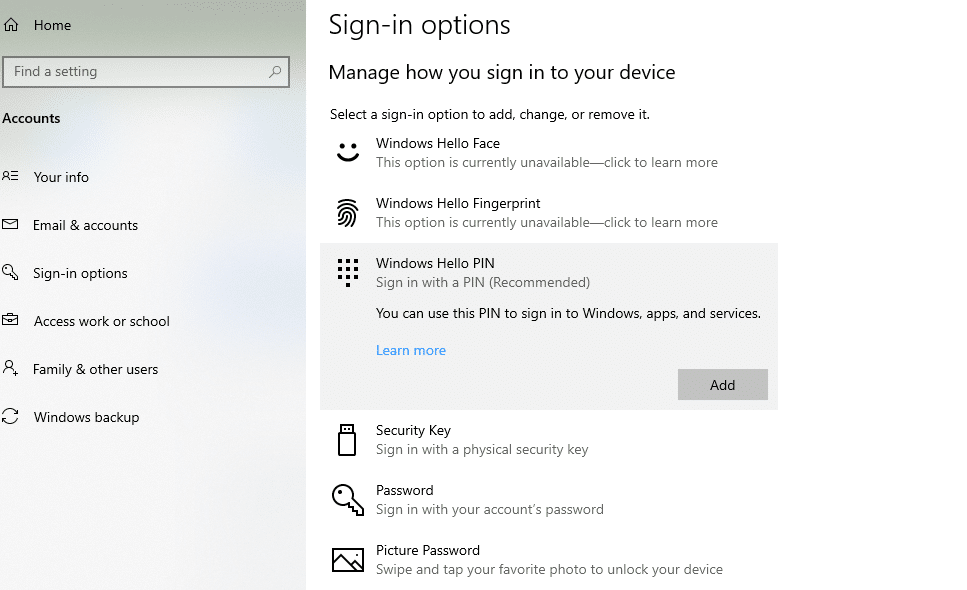
With Windows Hello, you can use biometrics or PIN-based authentication to set up passkeys for a more secure login experience.
Steps:
- Go to Settings > Accounts > Sign-in options on your Windows PC.
- Set up Windows Hello by configuring a PIN, face recognition, or fingerprint authentication.
- When you access a service that supports passkeys, it will prompt you to sign in using Windows Hello.
- After setting up, your passkey will be saved and ready for future logins.
Which Platforms Support Passkeys?
The adoption of passkeys is growing rapidly. Currently, the following platforms and services support passkeys:
- Google: Passkeys are supported on Android devices and Google Chrome.
- Apple: Passkeys are available on iPhones, iPads, and Macs with iOS 16, iPadOS 16, and macOS Ventura or later.
- Microsoft: Windows Hello allows passkeys to be used on supported services.
- Web Services: Many websites, such as PayPal, Dropbox, and Microsoft accounts, are adopting passkey support, with more services integrating it in the future.
The Future of Authentication
How to set up Passkeys represent the future of secure login technology, and their widespread adoption could signal the end of traditional passwords. As cyberattacks become more sophisticated, passkeys offer a more robust and user-friendly solution for protecting personal data.
Unlike passwords, which are vulnerable to phishing and hacking, passkeys leverage cryptography to ensure that your login credentials are secure and never exposed to the outside world. Whether you’re logging into your banking app, email, or social media, passkeys provide peace of mind by offering the highest level of security currently available.
Frequently Asked Questions (FAQs)
[sp_easyaccordion id=”4130″]
Conclusion
How to set up passkeys is a crucial step towards enhancing your online security and moving away from traditional, vulnerable passwords. With the convenience of biometric authentication methods like fingerprints, facial recognition, and secure PINs, passkeys offer a seamless and secure login experience. By understanding how to set up passkeys on platforms like Apple, Google, and Microsoft, you can protect your accounts from phishing attacks, data breaches, and other cyber threats.
As more services adopt passkey technology, the transition to a password-free world is becoming a reality. Whether you’re using passkeys for personal accounts or professional platforms, they provide a layer of security that passwords simply can’t match. Take the time to learn how to set up passkeys and stay ahead in the ever-evolving landscape of digital security, ensuring your sensitive information remains safe and protected.
Check more
- Does Google Workspace Offer MDR for Cybersecurity?
- Augmented Intelligence to Improve Suicide Care
- How to Set the Hourly Alarm on the Casio DBC 81
- How to Fix Greyed Out OTG Setting on Android Devices

