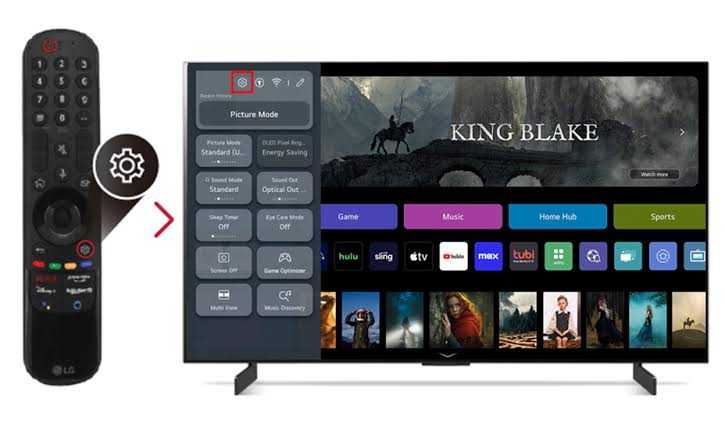If you’re looking to enhance your viewing experience on your LG Smart TV, you might find yourself wanting to turn off the built-in speakers. This can be especially useful when you want to connect external speakers, a soundbar, or simply prefer using headphones. In this article, we’ll guide you through the process of turning off the speakers on your LG Smart TV with clear steps and useful tips.

Why You Might Want to Turn Off LG Smart TV Speakers
1. Enhanced Audio Experience: Using external speakers or a soundbar can provide a richer, more immersive sound experience than built-in TV speakers.
2. Distraction Reduction: If you’re watching late at night, turning off the TV speakers can help minimize noise and distractions, allowing for a more focused viewing experience.
3. Personal Preferences: Everyone has different audio preferences. Disabling the TV speakers can help tailor the audio experience to your liking.
Steps to Turn Off LG Smart TV Speakers
Step 1: Access the Settings Menu
1. Turn on Your LG Smart TV: Make sure your TV is powered on and you’re on the home screen.
2. Open the Settings Menu: Press the Settings button on your remote control. This button often looks like a gear icon. You can also access settings by pressing the Home button and navigating to the Settings option on the screen.
Step 2: Navigate to Sound Settings
1. Select ‘All Settings’: Scroll down to find the All Settings option and select it.
2. Go to Sound Settings: In the settings menu, look for Sound and select it. This will take you to the sound options for your TV.
Step 3: Disable TV Speakers
1. Select Sound Out: In the sound settings, you will see an option labeled Sound Out. Click on it.
2. Choose Your Audio Output: Here, you can select the desired audio output. To turn off the built-in speakers, you may want to choose Optical (if you’re using an optical cable), HDMI ARC (for soundbars), or Bluetooth (for wireless headphones or speakers). Selecting any of these options will automatically disable the internal speakers.
Step 4: Confirm Your Selection
Check the Audio: Once you’ve selected your desired audio output, check if the TV speakers are off by playing some audio content. If you can hear audio through your external device, the built-in speakers are successfully turned off.
Troubleshooting Common Issues
If you encounter issues while trying to turn off the speakers, consider the following troubleshooting tips:
Check Connections: Ensure that your external audio device is properly connected to the TV.
Volume Settings: Make sure that the volume is turned up on your external device, as turning off the TV speakers won’t affect the volume of the connected audio equipment.
Reset Sound Settings: If you are still having issues, you can reset your sound settings to the default and try the steps again.
Tips for Optimizing Your Audio Experience
1. Adjust Audio Settings: Once you have your external speakers or soundbar connected, consider adjusting the audio settings (like treble and bass) to your liking for the best sound quality.
2. Use Bluetooth Headphones: If you prefer a private listening experience, consider using Bluetooth headphones that can be easily paired with your LG Smart TV.
3. Regularly Check for Updates: Keep your TV software updated to ensure the best performance and access to the latest features.
Conclusion
Turning off the built-in speakers on your LG Smart TV is a straightforward process that can significantly enhance your audio experience. By following the steps outlined above, you can easily switch to external speakers or other audio devices and enjoy your favorite shows, movies, and music without the limitations of the TV’s internal speakers. If you encounter any difficulties, don’t hesitate to refer to your TV’s user manual or LG’s customer support for further assistance.
By using these tips and following the steps in this guide, you can make the most out of your LG Smart TV’s audio capabilities and tailor your viewing experience to your personal preferences.
Check More
- Smart Thermostat Testing Guide Simple Steps For Accurate Performance
- Adding smart plugs to your brinks home security system
- How To Turn Off Lg Smart TV Speakers a step by step Guide
- Ultimate Guide to Games For iPhone 14 No Ads