If you’ve forgotten your Windows 7 password and can’t access your computer, don’t worry. There are several methods How To Unlock Your PC you If You Forgotten Your Password can use to regain access without having to reinstall the operating system. Here’s a step-by-step guide to help you through the process.
Here Is Tips How to Unlock your PC
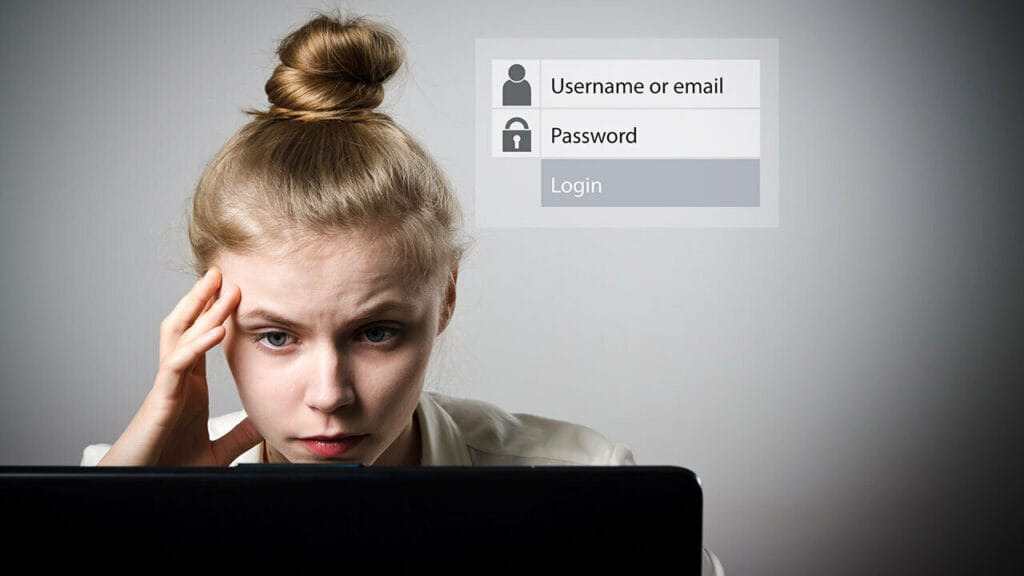
Method 1: Accessing Through Safe Mode How To Unlock Your PC
- Restart Your Computer: Turn on your computer and repeatedly press the
F8key until you see the Advanced Boot Options menu. - Select Safe Mode: Choose “Safe Mode with Command Prompt” from the menu and press
Enter. - Access Command Prompt: Once the Command Prompt window opens, type
net userand pressEnter. This will display a list of user accounts on your computer. - Change Password: To reset the password, type
net user [username] [newpassword]and pressEnter. Replace[username]with your account name and[newpassword]with the new password you want to set.
Method 2: Using a Windows Password Reset Tool
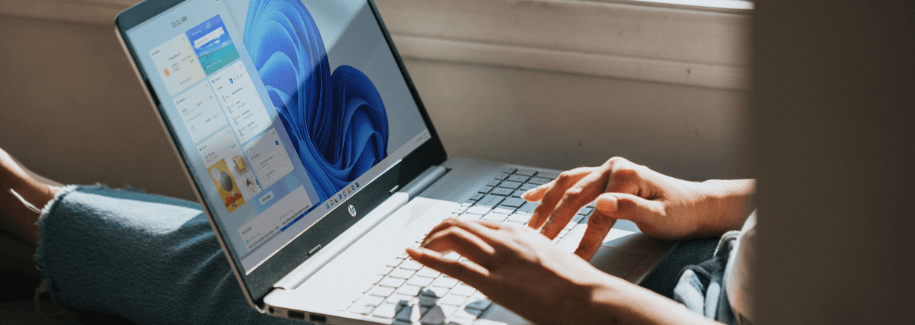
If Safe Mode doesn’t work or seems too complicated, you can use a password reset tool like PassFab 4WinKey. Here’s how:
- Download 4WinKey: Install the software on a different computer. You can download it from the PassFab website.
- Create Boot Media: Launch 4WinKey and select either a CD/DVD or USB drive as your boot media. Follow the prompts to create a bootable disk.
- Boot from Media: Insert the created CD/DVD or USB drive into the locked computer and restart it. Enter the Boot Menu (usually by pressing
F12,F2, orEscduring startup) and select the boot media. - Reset the Password: Follow the on-screen instructions to choose your Windows version and select “Remove Password”. Choose the account you need to unlock and proceed with the password removal.
Method 3: Using a Windows Admin Account
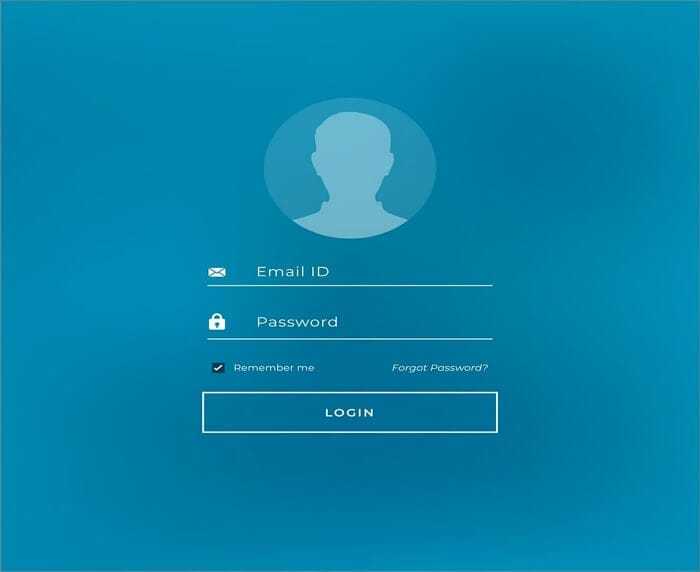
If you have another administrative account on the same computer, you can use it to reset the password:
- Log In as Admin: Sign in using an admin account.
- Open User Accounts: Go to
Control Panel>User Accounts and Family Safety>User Accounts. - Change Password: Select the account with the forgotten password, then choose “Change Password”. Enter a new password and confirm it.
Summary
Forgetting your Windows 7 password can be frustrating, but there are effective ways to regain access. You can use Safe Mode, How To Unlock Your PC a password reset tool like 4WinKey, or another admin account to reset your password. Choose the method that best fits your situation and follow the steps to get back into your computer.
If you have any questions or need further assistance, feel free to ask!
More Tips
- The 10 Best Free VPNs in Pakistan for 2024
- The Top 5 Data Recovery Tools For Mac 2024
- Best Data Recovery Tools for Windows in 2024
- Top 10 Best VPN Providers 2024
- Top Solutions for Fixing File Encryption Issues on Windows 10


2 Comments
Insightful article you have here. I did a write up myself on this subject some time ago, and I wish I had your brief article as a resource back then. Oh well. Thanks again for this report
Minitab Crack
VSDC Video Editor Crack
EmEditor Crack
Corel WordPerfect Office Crack
PassFab Cracked
Thanks Dude